10 Tips to Convert Pinterest Views to Increase Blog Traffic
This is a guest post. Blogger and Pinterest manager Ellen shares her top tips on how to convert Pinterest views to blog traffic.
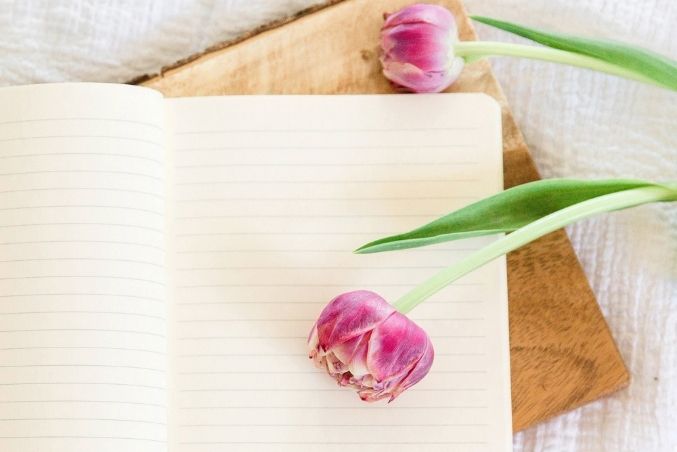
SEO can be quite difficult to do as a beginner blogger. But there is an easier way to get blog traffic as a beginner, and that is using Pinterest.
Pinterest is a visual search engine that shares inspiring ideas, whether that’s in the beauty, fashion, food or other niches.
You can use this beginner-friendly platform to help you convert your Pinterest views into blog traffic.
Here are 10 Pinterest marketing tactics to help you with your blog traffic!
Too busy to read the whole post? Pin this for later!
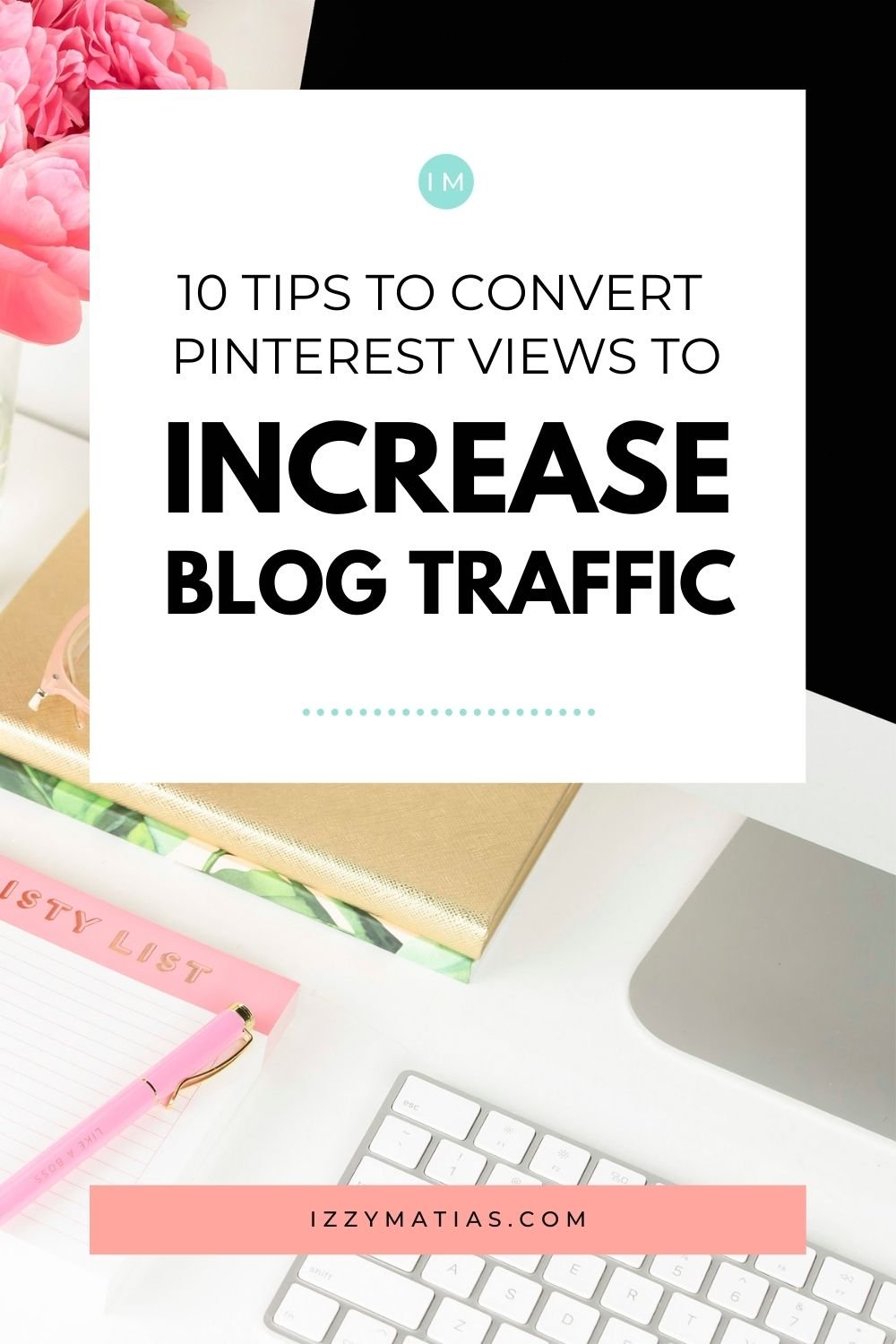
1. Create pins
The first tip to get blog traffic is (you guessed it), creating pins.
You can create as many Pinterest graphics as you want for your older content or your most popular post.
If you haven’t heard, Pinterest now wants business users to create fresh pins rather than pinning other people’s pins.
Cath Oneissy mentioned in her Persuasion Nation article that fresh pins are typically newer pins that are unlikely to be seen on Pinterest before.
When creating fresh pins, try to aim for at least 5 pins a day or 15 a week.
A great hack for converting Pinterest views to blog traffic is by using the search bar on Pinterest.
You don’t have to write anything.
All you’re doing is skimming through the “popular” category.
You can find this by click on the search bar and then scrolling down ’till you see “Popular on Pinterest”.
Make sure you are using a related trend based on your niche.
If you can’t find any related popular trends in your niche, you can go to the Pinterest Trends and look up your keywords to see if they’re trending. Sadly, you can only find trends available in US, UK and Canada.
Later in this list, I’ll share with you some tips on how to create a batch of fresh, good-looking pins.

2. Check Pinterest Analytics (if you are using Business)
Have you switched from a personal account to a business account yet?
You should if you haven’t.
Pinterest Business has plenty of more flexible options for website and eCommerce owners.
If you already have a Pinterest business account, go to “Analytics” which is on the top menu bar and then click on “Overview”.
You should be able to see data such as account impressions, total audience, engagements and engaged audience.
Scroll down, and you should find “Top Pins”.
The secret trick to using this fantastic tool is that you can check to see what your audience likes that way you can recreate the same pin.
When recreating the same pin, change a few things up a bit, so it doesn’t look like spam.
There is an optional way to do this: Create 5 fresh pins for your top link/s. For example, one of my top pins is “51 Things to do when you’re bored”.
You can create 5 new different pins using the same blog link. It’s a great way to convert Pinterest views to blog clicks.
3. Create Beautiful Pins
So how do you create amazing pins that convert into blog clicks?
Firstly, you can try creating a Pinterest template or purchasing off sites like CreativeMarket or Etsy.
If you’re creating your own templates, you can look up ideas from Pinterest.
A trick here is to search your keyword and then look for inspiration from the top pins on the list (those pins are most likely getting lots of impressions, saves and clicks to their site).
Here are tips to creating good pins that get clicks:
Use 2-3 different text and colours. For the text, I try to mix it with san-serifs and handwriting/serif typefaces. You can use the colours of your brand palette.
Make sure the text headline is “out-there-in-your-face”. Meaning, it’s large, clear, bolded and outstanding. People will be scrolling through thousands of pins, so make sure your one stands out from the rest.
Use professional stock images (or your own photos). I use the Canva pro stock images that only pro users have. If you have a DSLR camera or a good camera lens on your smartphone, you can surely create your own stock images for your pins.
Using the tips I mentioned, you can use your Pinterest template, duplicate them and then change it around with different text, colours, fonts and images.
Now you have a batch of pins to be scheduled through the week.

4. Manually pin daily
Along with Pinterest’s new algorithm, you’re more likely to get impressions and clicks by repinning your pins daily.
According to BossGirlBloggers, it is recommended to manually pin 15-30 times a day. You can do this during your breaks, lunch or dinner. It will only take a few seconds to re-pin your pins from mobile.
She also mentions to check your Google Analytics and pin when your audience is active (when they’re most likely on your site). That way, you’re likely to get more impressions and active clicks from Pinterest.
To check when your audience is active, go to your Google Analytics account and then scroll down to “When do your users visit?”.
It shows the day (bottom bar) and the time (the right sidebar).
The darker the blue is, that’s when you have more people on your site, or you hit the “peak hour” which means you should be pinning on that day and time.
But if you’re busy during those times, you can re-pin close to those times whenever you’re free.

5. Brand your Pinterest account
Branding your Pinterest account will make your site look professional, and people are more likely to follow your account.
Some say that followers don’t really matter on Pinterest, but they actually do!
Those that follow your account get to see your pins first and are likely to click on it.
Here are ways to brand out your Pinterest account:
- Adding keywords to your account name. That way, people can literally search up a keyword (like self-improvement), and your name might pop up in their search results. It also gives Pinterest an idea of what your account is all about (aka your niche/s). For example, mine is “ZyraKuma | Self Improvement, Self Growth, Productivity & Blogging”.
- If you have a website, what are your primary theme colours? Use those for your Pinterest account. Your brand colours could be for your Pinterest board covers or/and your Pinterest pins. I created a post on how to easily create and add covers to your Pinterest boards using mobile.
6. Create Infographics or Quote posts
People are more likely to save and/or click on an infographic or quotes pin. Personally, for me, my infographics are the top impressions and clicks on my account.
Infographics show an overview of the post, and if they want to read more, they click on the pin.
The quotes are saved to their own board either for their own motivation or share it around if they think it is inspiring.
So how do you make an infographic pin?
You can use Canva (which is what I tend to use a lot) to create my infographics. My top infographic was created using Visme because they have tons of awesome icons (however it may be complicated to use for new users).
They have tons of templates to choose from, and all you need to do is add in the 2nd headings from your post.
If you like, you can add in a 1-2 sentence summary of the topic or/and add cute icons.
If you want to create quote type pins:
You can add in one of your favourite quotes from your blog post. Again, you can create it using an Instagram post template from Canva.
This is great for list-type blog posts with quotes or posts that have a cool quote in it.

7. Craft catchy “clickbait” titles
Clickbait titles may sound bad (we can tell base on a huge amount of clickbait titles on YouTube), but they’re actually a good way to grab attention and make clicks.
An example of a clickbait title is “10 Ridiculous Blogging Tactics That Can Bring Traffic To Your Website”.
The term “clickbait” title is a psychological practice of using headlines to catch the reader’s attention and crave information which brings in clicks.
According to Launch Digital Marketing, “clickbait” tends to use emotional words, over-exaggerated words that bring in elements of shock and/or excitement, list type articles and the words “You” or “I”.
A good clickbait title is when it relates to what the actual post is about as well as how helpful your article is.
I use RankMath’s “Power Words” to help me create Pinterest titles as well as my blog titles. You can find the list of words just by scrolling below.
8. Focus on descriptions
Did you know that the first part of your description shows up in people’s feed?
So it’s best to add your keywords to the first part.
The meta description helps Pinterest understand what your site is all about and help share your pins to users who are interested in that particular niche.
To write a good pin description, ask yourself what your blog post is about.
Then write it out as a summary in at least 3-4 sentences.
The fourth sentence can be your CTA and then keyword stuff at least 4-5 hashtags + keywords at the very end.
You can also create a Pinterest spreadsheet (there’s a Pinterest tracking sheet in this content calendar) or Excel file (which I did) and copy & paste your description so that you can reuse it every time you need to create fresh pins.
9. Add keywords
How will people find your pins if you don’t add the keywords?
Pinterest is like an SEO (search engine optimiser), but it’s visual.
Think of it like Google search engines.
When you search, what you’re looking for?
There’s going to be a bunch of websites related to that keyword.
That is what Pinterest is!
So add your main keyword/s in your pin title and description.
Remember, when I mentioned the “trending” tool? You can use that tool to help you find trending keywords in your niche to add to your pin description.
You can also find related keywords by going to your search bar, writing your keyword, and a bunch of related keywords should pop up.
RELATED POST: How Emma Increased Her Blog Traffic By Almost 400% in 6 Months
10. Add a Call-to-Action (CTA)
Lastly, on your list to converting Pinterest views to blog traffic is to add a CTA (Call to Action).
I have mentioned this in the “Focus on description” tip. If you want clicks to your site, make sure to add a CTA.
A CTA is a marketing tactic that leads the audience into buyers.
For example “click here to read the full post” or “find out how to grab free clicks now!”.
Instead, in this post, we’re going to lead them to blog clicks (that will then lead them to become actual buyers).
You can do this at the end of your meta description after the summary of what your post is all about, or you can add it to the end of your pin title.
An example of a CTA pin title could look like this “Looking To Find The Best Pot Plant? Click Here!”.

To recap, these are the 10 tips to convert Pinterest views into Blog Traffic
- Create pins
- Check Pinterest Analytics
- Create beautiful pins
- Manually pin daily
- Brand your Pinterest account
- Create infographics or quote pins
- Craft catchy, “clickbait” titles
- Focus on descriptions
- Add keywords
- Add a call-to-action
Ellen is the creator and writer of an Australian lifestyle blog called Zyrakuma. Her blog features posts on self-development, productivity, mental health, and business/blogging tips. When she’s not blogging, she’s either binge-watching YouTube videos, playing Nintendo Switch or drawing.
Want to advertise your blog? Check out the Ultimate Advertising For Bloggers Directory to find out which blogs you can advertise your blog with and grow your visibility
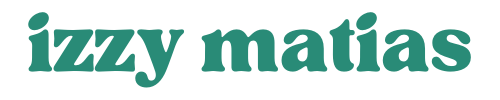
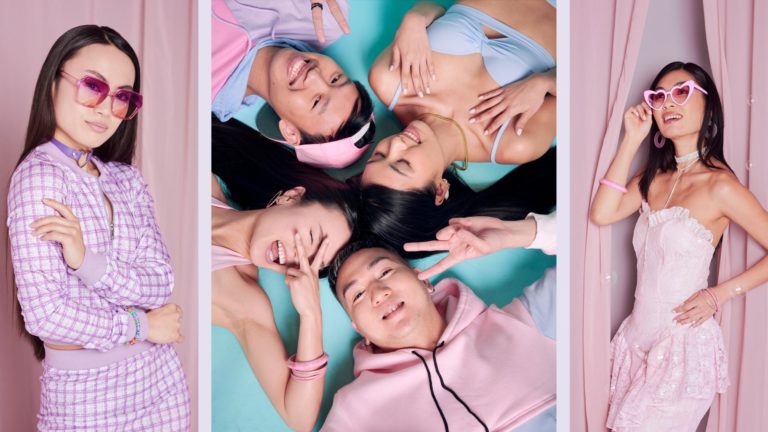



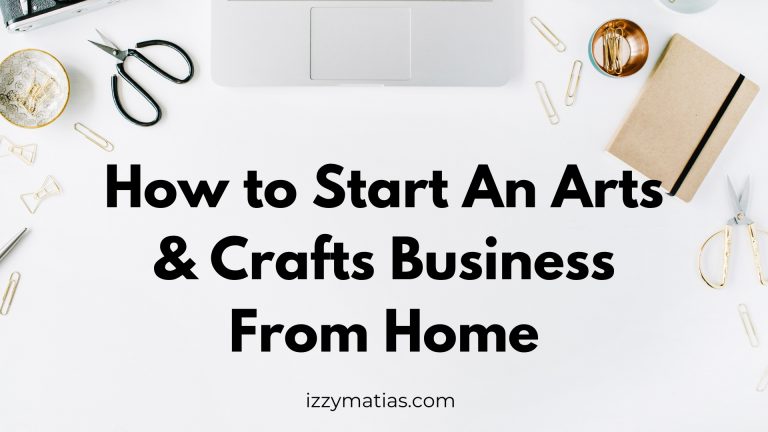
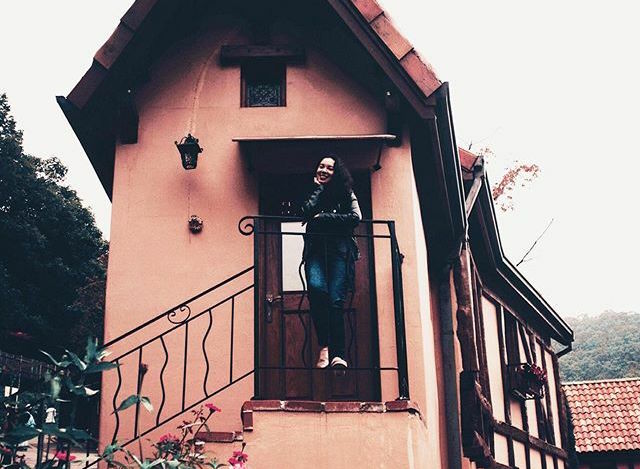
Thanks Izzy, I’m still struggling with the Pinterest strategies so this was super helpful! It seems like they are in the middle of some big algorithm changes that make it more like social media and only partially a visual search engine now? Very confusing, but I’ll keep at it with these tips. Thanks so much!
Very Informative! Just have a confusion, how many new pins can I create for my one blog post, you mentioned that Pinterest is promoting fresh Pins and we can make 5 pins for a single post, so it means that we just need to repin those 5 pins and not creating more pins for that certain post?
Great tips. I do more or less all of these. Pinterest can definitely be a bit hit or miss sometimes!
That’s true Pinterest can be a hit or miss. Though I’ve noticed that when I use paid stock photos it tends to do better than free stock photos 🙂
Wow, just as I was wondering and Googling about Pinterest tips as well. Thanks for sharing these tips, Ellen and Izzy! I’ve been trying most of the strategies listed here, and it is great to know that I am on the ‘right’ track.
Haha so glad that the post came at the right time, Ming! I’m so grateful for Ellen for sharing her Pinterest knowledge – it’s been helpful for me too 🙂